How to link your Train Card to Apple Wallet in Japan – Quick Guide
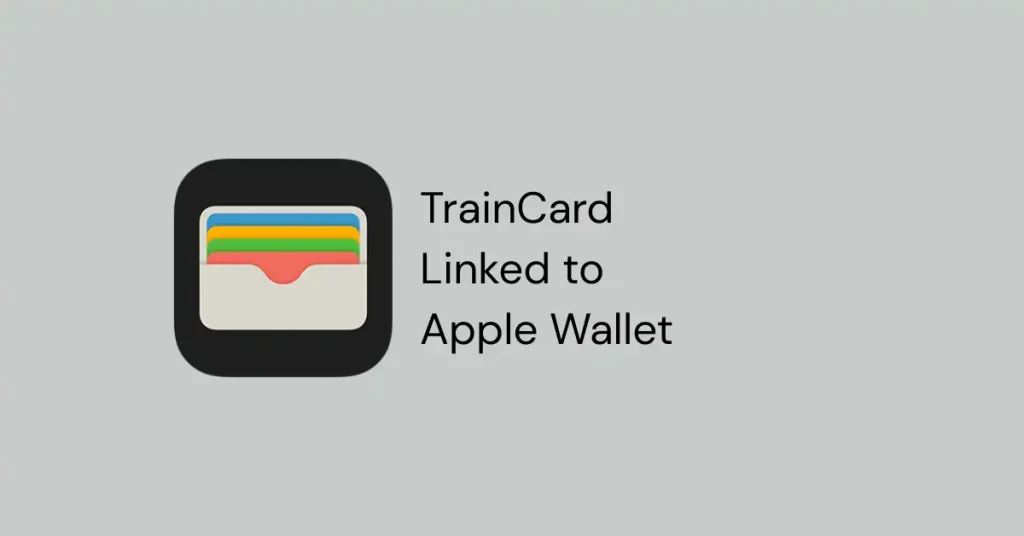
If you’re an iPhone user in Japan and want to link your train ticket for quick scanning, this guide is for you.
Linking Train Tickets to Apple Wallet: A Guide for iPhone Users in Japan.
Step 1: Download the Apple Wallet App and open it.
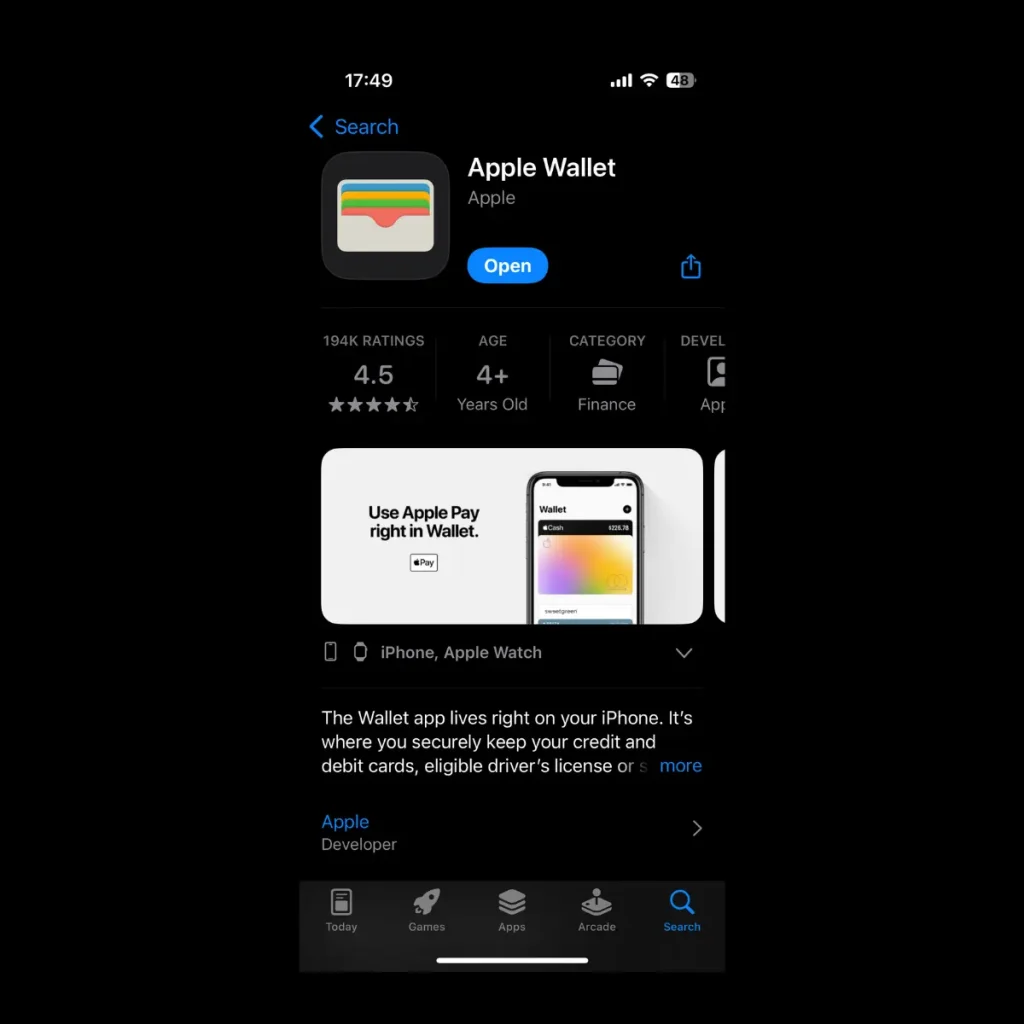
First, if you haven’t already downloaded the Apple Wallet app from the App Store, do so now and open it on your device.
Step 2: Tap the + (Plus) icon and select Transit Card.
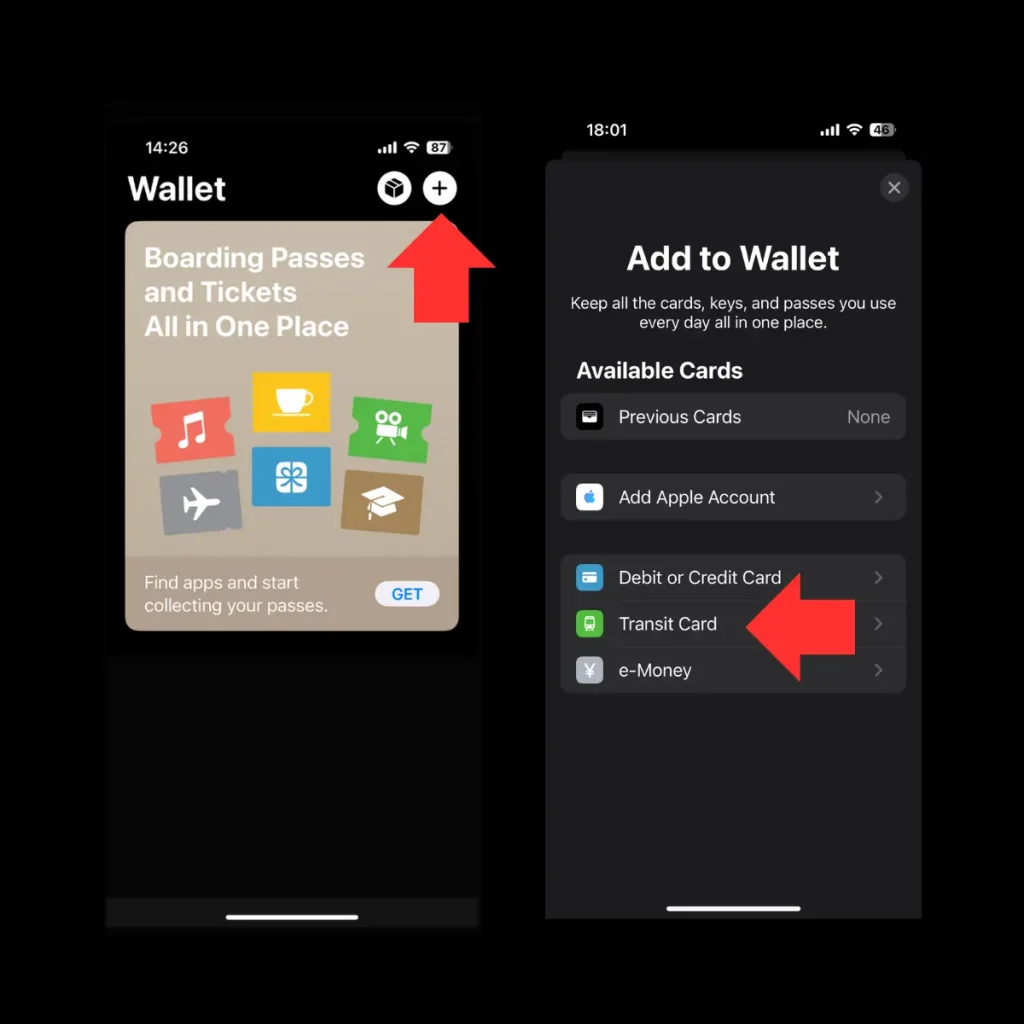
Next, tap the ‘+’ plus icon and select the Transit Card option.
Step 3: Select Your Card Provider and Click on ‘Transfer Existing Card.
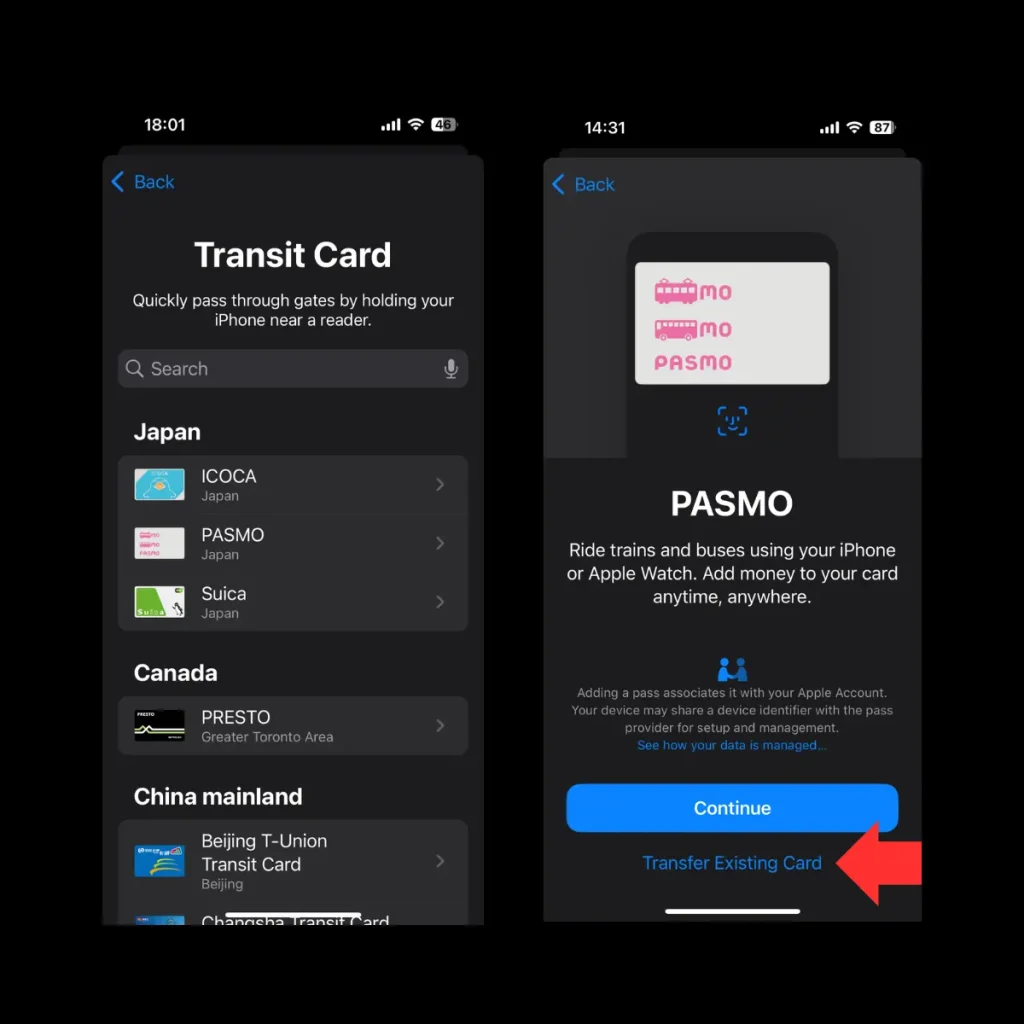
Next, select your card provider, such as ICOCA, PASMO, Suica, etc. Since I have a PASMO card, I selected PASMO. Then, click on the Transfer Existing Card option.
Step 4: Enter the last 4 digits of your card number and set up your date of birth if your card is personalized with a commuter pass, then click ‘Next.
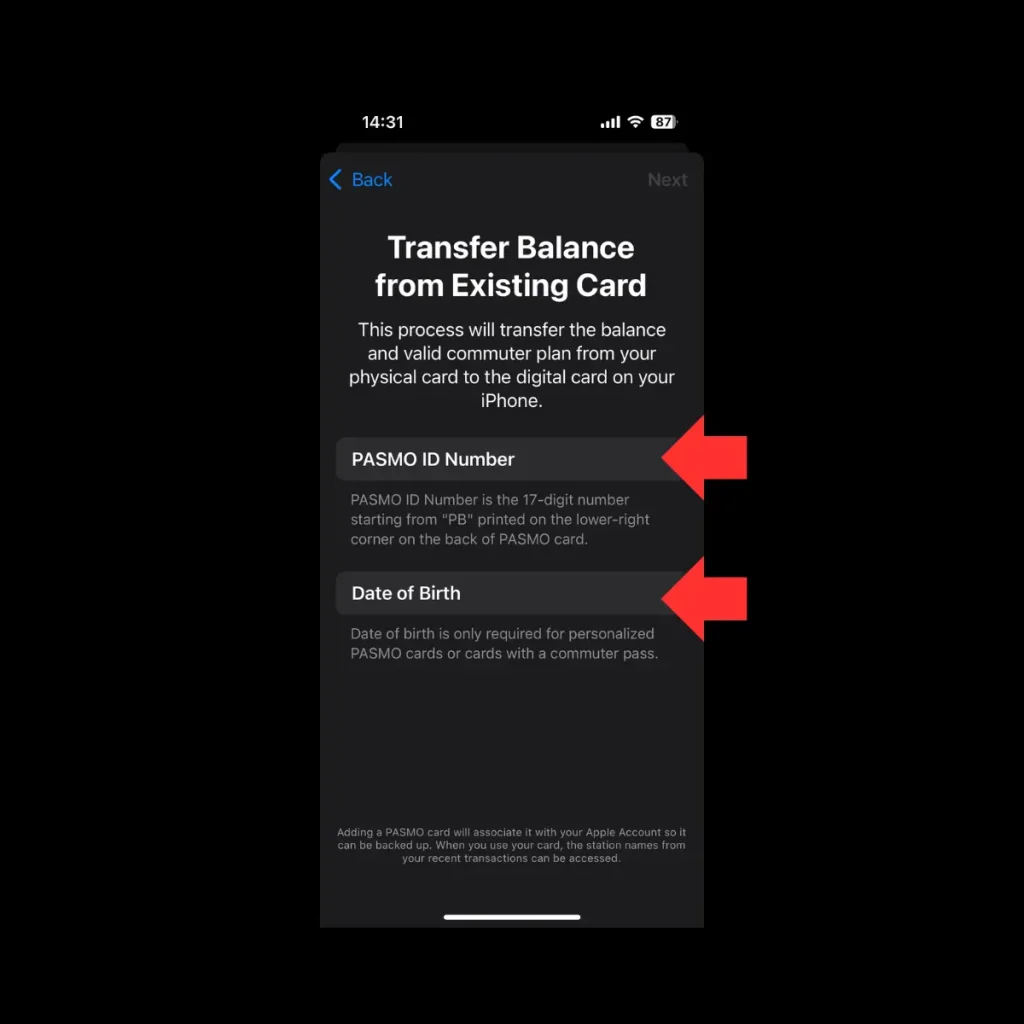
Fourth, enter the last four digits of your card ID number. For example, I entered the last four digits of my PASMO ID number, which can be found on the back of the card. Then, provide your date of birth exactly as it appears in your card details.
Step 5: Read and agree the terms and Conditions.
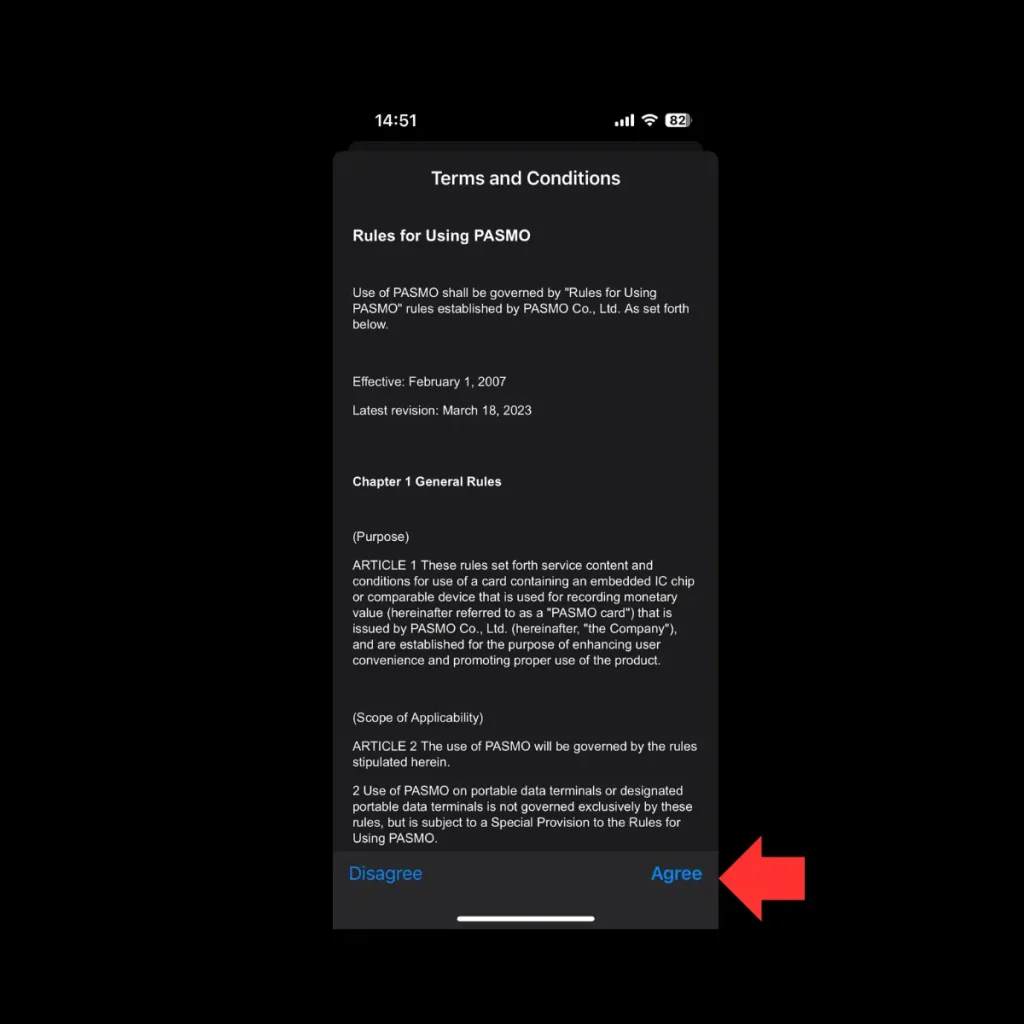
Take a moment to review the terms and conditions, then tap Agree to continue.
Step 6: Place your card on a flat surface and set your iPhone on the bottom half of the card as shown bellow image.
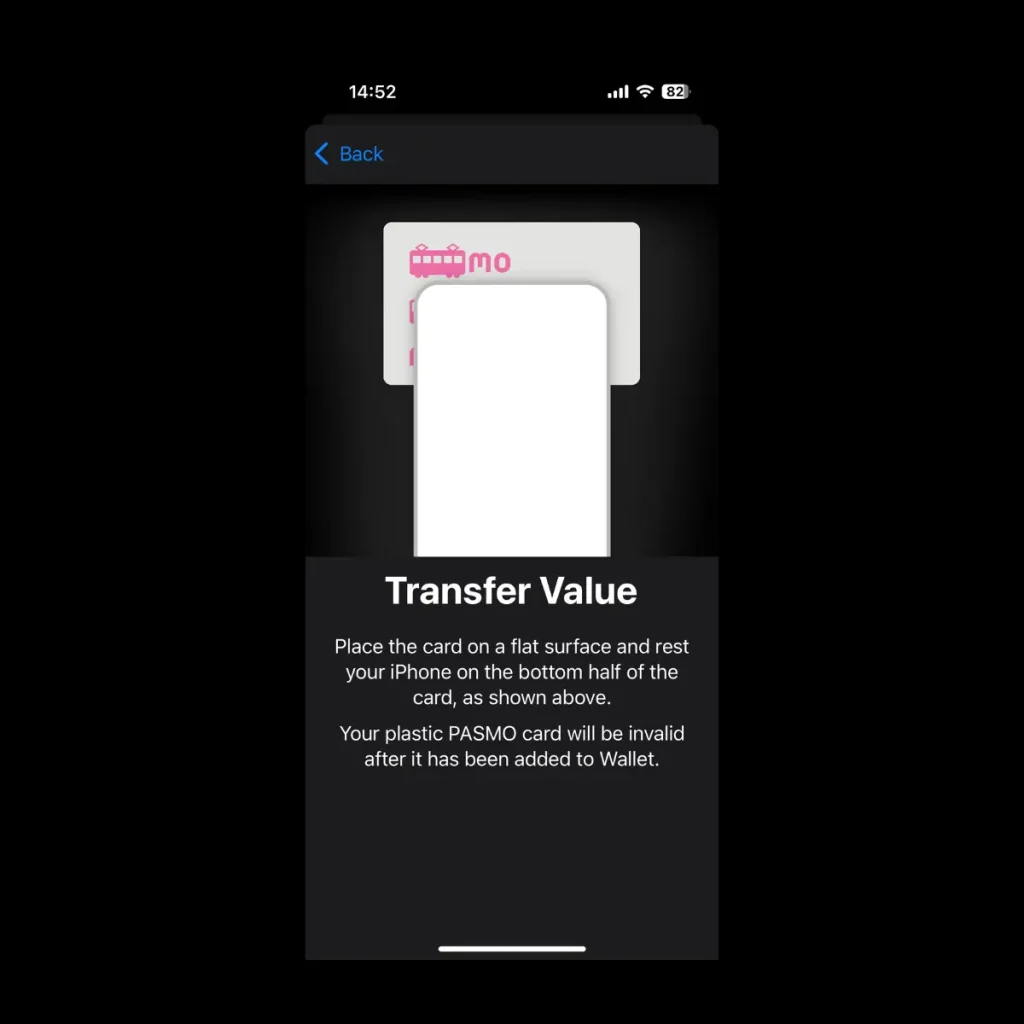
Final step: To set up your card details in Apple Wallet, you need to transfer the card value. To do this, place your card on a flat surface and position the bottom half of your iPhone over the card, as shown in the image above.
Note: If your physical card has already been added to the Wallet, it will no longer be valid.
Step 7: For verification purposes, you may be asked to enable your location.
To verify your card, you may be asked to enable Location Services. If it is already enabled, no further action is needed. Otherwise, turn it on to proceed. You can disable it once your card is successfully linked to Apple Wallet.
Congratulations! You’ve successfully linked your transit card to Apple Wallet. Now, simply tap your iPhone to use it as your train ticket.
Unable to Add Cards to Apple Wallet? Learn More
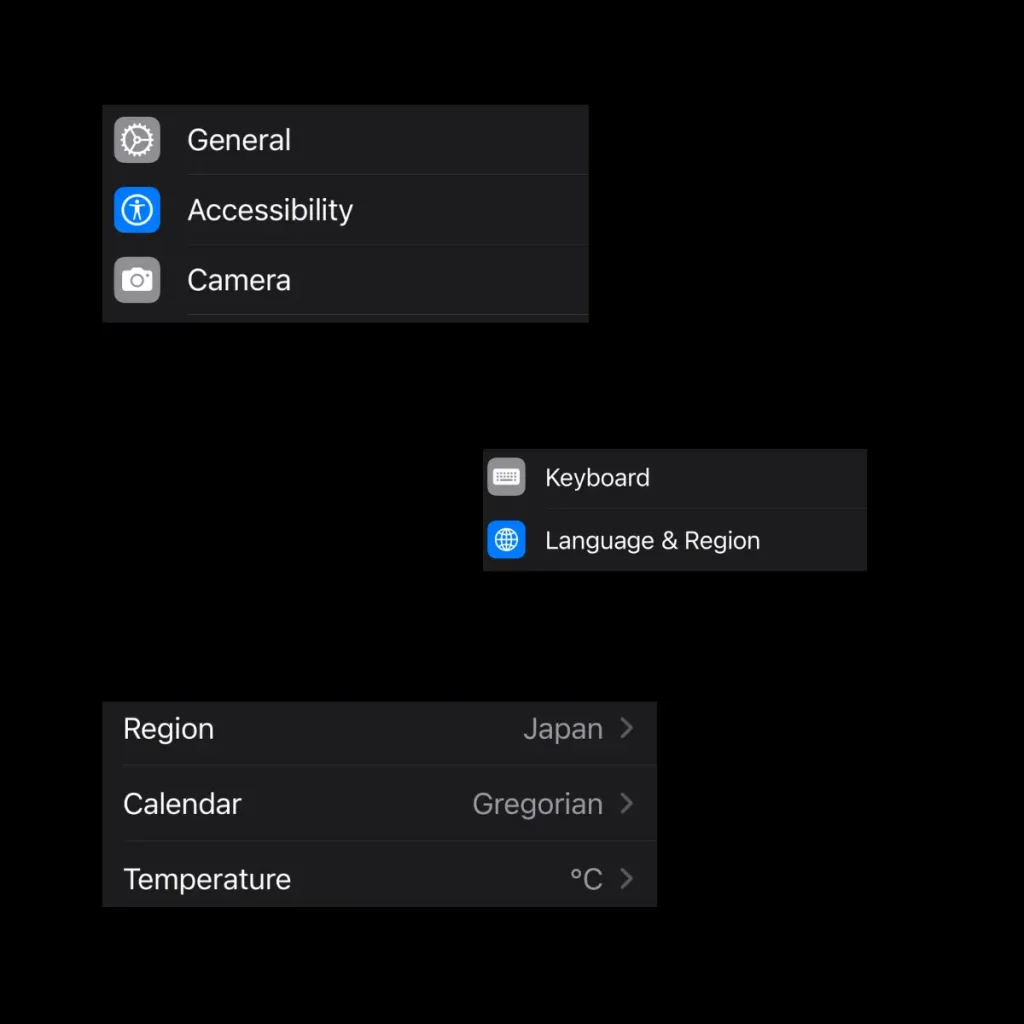
To resolve this issue, go to Settings > General > Language & Region. If the region is set to a different country, change it to Japan.
Should I need to pay extra money to link card on apple wallet?
No, you don’t need to pay anything extra to link your card to Apple Wallet. However, any existing balance or fees associated with the card itself will still apply.
What are the benefits of linking my card to Apple Wallet?
you can easily track your travel history, including where you’ve traveled and how much you’ve spent. Plus, you can quickly check your remaining balance anytime.
